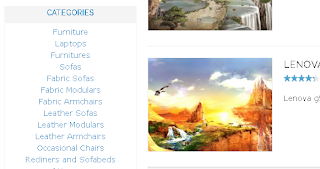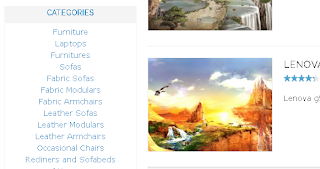If you enable Gzip compression by changing .htaccess, you can speed up Magento significantly. Assuming that you have Gzip enabled on your server. Uncomment the part of
the code in your htaccess file that matches the code below. You uncomment by removing the #.
############################################
## enable apache served files compression
## http://developer.yahoo.com/performance/rules.html#gzip
# Insert filter on all content
SetOutputFilter DEFLATE
# Insert filter on selected content types only
AddOutputFilterByType DEFLATE text/html text/plain text/xml
text/css text/javascript
# Netscape 4.x has some problems...
BrowserMatch ^Mozilla/4 gzip-only-text/html
# Netscape 4.06-4.08 have some more problems
BrowserMatch ^Mozilla/4\.0[678] no-gzip
# MSIE masquerades as Netscape, but it is fine
BrowserMatch \bMSIE !no-gzip !gzip-only-text/html
# Don't compress images
SetEnvIfNoCase Request_URI \.(?:gif|jpe?g|png)$ no-gzipdont-vary
# Make sure proxies don't deliver the wrong content
Header append Vary User-Agent env=!dont-vary
Copy HTTP Request by Expires Headers
When a customer visits your website for the first time, the site will load lots of HTTP requests. How to minimize these requests? We will use Expires Headers function to save unnecessary HTTP requests for the next visits. Simply add this code to your .htaccess file:
############################################
## Add default Expires header
##http://developer.yahoo.com/performance/rules.html#expires
ExpiresActive On
ExpiresDefault "access plus 1 year"
Reduce the file size of images to be uploaded
As far as you know, Magento is used for e-commerce website; therefore, all images on the site particular product images are essential. We need eye-catching images, of course, those are sometimes too big to fully load and time-costing. As a result, it is crucial for a store owner to find out a sensible solution to reduce the file size of images to be uploaded but still restrain the quality of the images. It will be critically helpful to reduce site’s capacity when you run it.
We suggest a few feasible tips and directions for this issue. Trust us, it is completely simple and all you need is uploading your images to a system and it will return you re sized ones while the quality is kept. Now you can post similar-quality-shrunk images instead of old stone-sized ones. Below are our tips:
https://tinypng.com/ (PNG images accepted only)
http://www.smushit.com/ysmush.it/ (all images accepted)
Turn off unnecessary modules
There are thousands of Modules available in Magento to be used or shelved. For the medium-sized e-commerce website, it is not always necessary to use all these extensions and modules. You need to list all Modules that your system won’t use and turn them off. It helps to improve the site loading time when unused extensions are disabled.
Simply go to Admin > System >Configuration> Tab Advanced>Advanced>Disable Modules Output, it shows all available Modules and their status. Select unnecessary modules and disable them.
Utilize Magento Compilation
Magento compilation will collect all functions in one place, which will decrease steadily site loading time up to 25-50% depending on each system. It is a brilliant feature that helps improve the speed of your site.
Go to Admin > System > Tools >Compilation, click Run Compilation Process.
When the process is done, you can Disable it.
Enable Fat Catalog in Admin panel
This function accelerates products queries and returns time-saving results.
Go to Admin >Sytem>Configuration > Catalog:
In Frontend section, change 2 values of “Use Flat Catalog Category” and “Use Flat Catalog Product” to Yes:
And remember to Clear cache before it takes effect.
Enable Merge CSS and JS
Magento utilizes a lot of JS and CSS files. Loading each of those files is time-costing, therefore, to minimize the loading time, you can enable Merge function to compress CSS and JS files in one file and it will load at speed of light.
Go to Admin >System >Configuration >Developer:
Select “JavaScript Settings” and change the value of “Merge JavaScript Files” to Yes.
In “CSS Settings”, select Yes for “Merge CSS Files”.
Clean Database Log
A Magento website generates a huge amount of logs, so we need to clear these logs regularly to save space of your database and improve the loading time.
Go to Admin > System > Configuration >System:
In Log cleaning, select Yes for “Enable Log Cleaning” and enter the time frame for logs saving, eg. 14 days.
When you have applied those above listed solutions, be notified that you need to refresh and enable cache in the Magento back end so that they take effect.
I hope those methods do help you improve the current site loading time. Besides, you can look for some other utilities to enhance your site optimization, for instance:
http://www.magentocommerce.com/magento-connect/gtspeed.html
http://www.magentocommerce.com/magento-connect/turpentine-varnish-cache.html
http://www.magentocommerce.com/magento-connect/full-page-cache-pro.html
Applying one of these open utilities will partly or mostly accelerate the loading speed of your site, however, be careful as they can conflict with other ready-installed files and make errors in performing your website. Therefore, saving a backup version of your website is always a “lifebuoy” for you before you implement any of those optimizations.